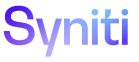Mass Maintenance
Add Users to Template Roles
- Assigning the user to a security role containing the template role
- Assigning a Security Definition Key Value of the template role to the user
NOTE: Users are automatically assigned to Org Units that are assigned to the template role.
Refer to Set Security for more information.
This topic contains the following sections:
View Users Assigned to Templates
To view the users assigned to a template:
- Click Mass Maintenance > Configuration > Users from the Navigation pane.
-
Click Templates for a user.
Create Review Filters
A Review filter allows a Template Administrator to set column, conditional, and value combinations at the template user level to limit the data displayed to a user for approval. On the User Template Filter page, a Template Administrator can create a Review filter for each user with access to the review role for a request based on a template. This set up allows multiple users to each view and approve a different subset of request data because there may not be one user who is suitable to approve all the request data.
The filter limits the data the Review role can view, approve, and reject for the request. If a user does not have a Review filter, all request data displays and a user will be able to fully approve all requests entered for the template. If a Review filter is set, the user will only be able to approve the records that match the Review filter parameters.
Review filters can affect how a request moves through the posting process. For a request to move to the Review role, the Review filters must allow all records to be reviewable by at least one user. For the request to be completely approved, a user must have access to all records to approve the request.
NOTE: Review filters only apply to Mass Maintenance-generated Review/Approve pages. If a custom page is assigned to a Review role, then the Review filters do not apply to that page.
NOTE: If the template has Org Unit assignments, these assignments will also affect the request data that a user can access. Refer to Set up Org Units for more information.
To create a Review filter at the template level:
- Click Team on Navigation pane.
- Click Templates for a team.
- Click Users for a template.
-
Click Review Filter for a user.
NOTE: If no records exist, the page displays in add mode. Otherwise, click Add on Toolbar.
View the field descriptions for the User Template Filter page
-
Select a column from the COLUMN NAME list box.
NOTE: The COLUMN NAME is used in the comparison operation to limit data within the view being changed.
-
Select an operator from the CONDITIONAL list box.
NOTE: A CONDITIONAL is selected if a comparison between fields is required.
- Enter a value in the VALUE field.
- Click Save.
NOTE: If a Review Filter is set up for a user such that certain records cannot be reviewed, the records can be accessed by the Template Administrator who can then adjust the review filter.
To view these records for this scenario:
- Select Request from Navigation pane.
- Click Roles for a request.
- Click Vertical View for the Data role.
-
Click Non Review Page ID.
NOTE: The Non Review Page ID icon is active for the highest priority Data Entry role, the last role that needs to be finished before the request moves to the Review role.
- View the records and adjust the Review filter so that the records can display for the Review user and can move through the request process.